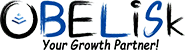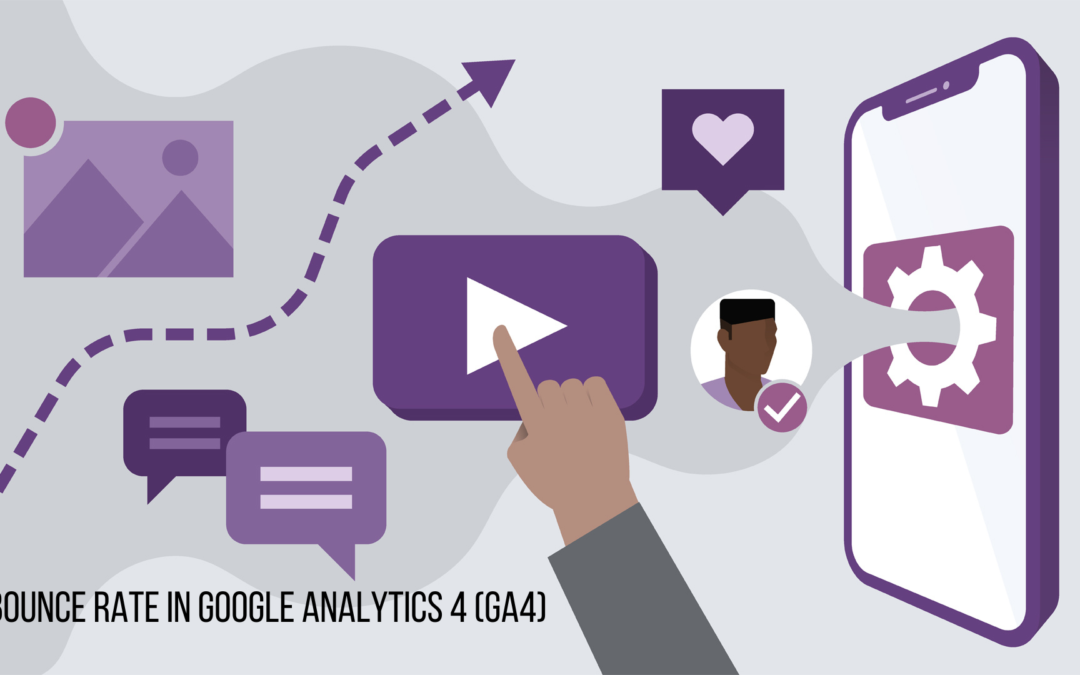If you’ve upgraded to Google Analytics 4 (GA4), the bounce rate is no longer included in your statistics. You may be wondering; how can you detect if people are leaving your landing pages or not? We have some good news. Here explains everything:
What is the bounce rate?
The “bounce rate” of a website indicates how quickly users leave after clicking through to the site. If your bounce rate is high, you should be quite concerned.
When using GA4, how do you determine the bounce rate?
A session was considered a “bounce” if it resulted in only one pageview or interaction (event) in the past. But that’s not the case any longer.
There are three unique circumstances. Each condition must be satisfied for the session to be declared active. In the context of bounce rate, a session is considered a bounce if none of the following occurs:
- Two or more pageview events constitute a session.
- Ten seconds is the minimum time a visitor spends on a page. This is a flexible example. We’ll explain this in further depth right now.
- During the meeting, a change of heart occurred.
- Engagement rate is a new measure that debuted alongside GA4’s release. The bounce rate equals 100% minus the percentage of visitors that stay on the site to engage with it.
Where in GA4 you can find the Bounce Rate?
The bounce rate is not one of the many reports and metrics that are easily accessible in GA4 reports, in contrast to Universal Analytics. To view it, you’ll need to generate a special announcement.
- Go to Reports > Engagement > Pages and screens to generate a unique report for your landing page that includes the GA4 bounce rate.
- Select the pencil icon (hover: customize report) in the top right corner of the screen.
- When you create a new report, a dialogue window will open where you can give it a title. We’ll refer to these websites as “Landing Pages” throughout this paper. Now, select the Save option.
- A new window has opened with the heading “Customise report” on the right. Pick Measurements from the menu.
- Select Set as default after adding Landing Page as a dimension using the plus sign.
- The Landing Page dimension will be pre-selected each time you access this report. Make sure you hit the blue Apply button at the very bottom.
- Next, select the metrics you want to see included in the report. To have the Bounce rate, go to +Add metric and select it.
- You can change the order of the metrics by dragging their handles, and by selecting the metric’s down arrow icon, you can set it as the default for sorting. Here, “Views” serves as the default ordering metric.
- Choose between two distinct kinds of top-level Charts on the following screen. Here are the few choices you have in terms of charts:
-
- Move them around to rearrange how they appear in the report.
- You can toggle visibility by clicking the eye icon.
- Pick from the available options (Bar, Scatter, or Line).
- In the following section, we will discuss the Reports Template, which consists of a single option: detaching the template from the original report. You can keep it as-is or click the chain again if you change your mind.
- The last section discusses the Summary Cards. By selecting the options menu (three dots), you can add new cards, modify existing ones, or delete them entirely.
- To begin afresh, use the Create new card option. If you click “Edit” on an existing card, you’ll see options to change the card’s dimensions, metrics, visualization, filter, and preview on the left.
- The completed report with the Bounce rate and other metrics and settings we established above is now available.
- You can incorporate your newly crafted report into the primary Reports menu by selecting Library.
- Follow that by selecting the Edit collection button on the Life cycle card.
- Landing Pages is the name of the report we just made, so go to Search Reports and drop it where you’d like to see it.
- This report fits best under the Engagement topic, but you’re free to create a new one and give it any name you choose.
- You can now see the Landing Page report with the GA4 bounce rate in the main Reports Engagement report.
Conclusion
You can learn much about your audience’s interest level in specific content by analyzing metrics like bounce and engagement rates. We can now observe the benefits of engagement rate over bounce rate. Bounce rate (also known as ‘non-engagement rate’) is not a standard report in Universal Analytics, but you may add it to your Google Analytics 4 reports if you choose.

Sandeep Goel is the founder and CEO of Obelisk Infotech, with over a decade of experience in digital marketing. He started his career as an SEO Analyst, refining his skills with US clients, which deepened his understanding of digital culture. Sandeep is passionate about writing and regularly shares insights through blog posts. He plays a key role in company growth by implementing processes and technologies to streamline operations.